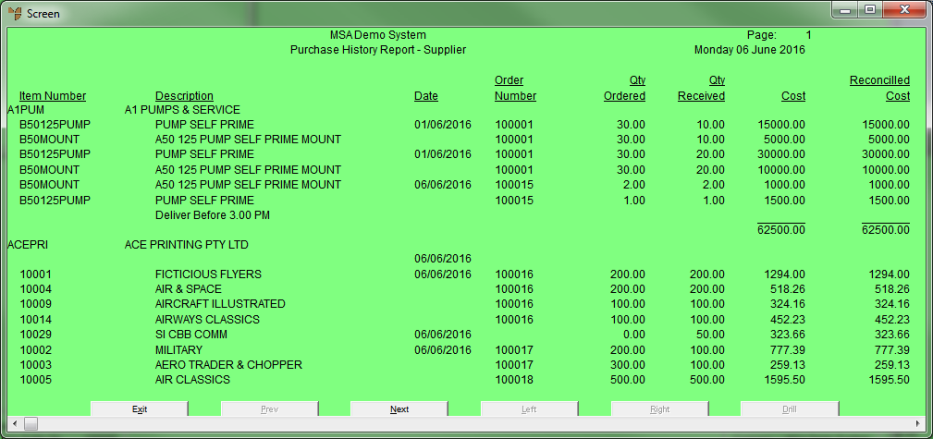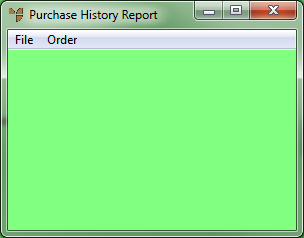
The Purchase History Report is a listing of all previous purchase receipts from your purchase history file. You can display total purchases by supplier or by item. You can also display total purchases by warehouse. (2.8 feature)
Micronet displays the Purchase History Report screen.
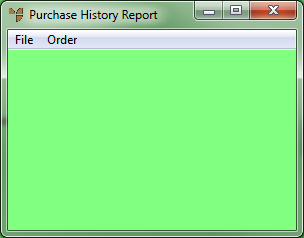
Micronet places a tick beside the selected option.
Micronet displays the Select Report screen with a list of report layout options created in the Report Generator.
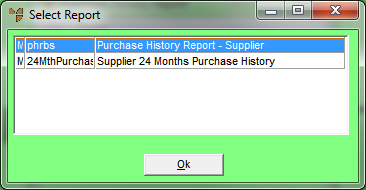
The Purchase History Report - Supplier provides a list of items ordered, dates and order numbers.
The Supplier 24 Months Purchase History Report lists purchase amounts per supplier per month.
Micronet displays a User Defined Questions screen, which differs depending on the sort order you selected. This screen shows the User Defined Questions screen for the supplier sort order.
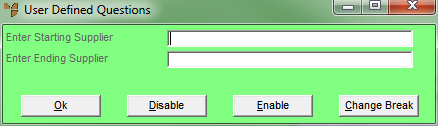
Micronet prints or displays the Purchase History Report in the selected report layout and sort order.